Good news is that once you install Anaconda it will install Python, Jupyter Notebook, and other commonly used scientific computing packages and data projects.
To begin, download the Anaconda distribution: https://www.anaconda.com/distribution/
Install Anaconda on Windows or Mac
- Answer the different questions - default options are usually sufficient! Once installation is over, you can check that everything went well by launching Jupyter.
Install Anaconda on Linux (Ubuntu)
- Download the Anaconda installer for Linux.
- Enter the following to install Anaconda for Python 3:
bash ~/Downloads/Anaconda3-5.3.0-Linux-x86_64.h
- The installer prompts “In order to continue the installation process, please review the license agreement.” Click enter to view license terms. Scroll to the bottom enter
yesto agree. - Say
yesto the following question:
Do you wish the installer to prepend the Anaconda3 install location to PATH in your /home/ec2-user/.bashrc ? [yes|no]
- The previous command added the Anaconda path to the .bashrc file. You can now launch Anaconda with the command
anacondain your console. You may need to restart your computer. - You can check that everything went well by launching Jupyter (c.f. below).
Launch Jupyter
- On MacOs, launch Anaconda Navigator through Launchpad.
- On Linux, open a console and launch:
anaconda-navigator. - On Windows, launch Anaconda Navigator in your program list.
Once this is done, you will have several application as your disposal. The next step is to launch Jupyter Notebook:
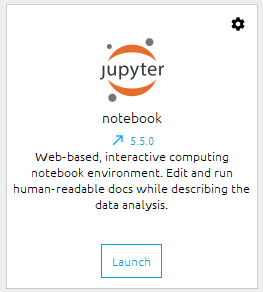
Now that you have installed Anaconda and Python, you're going to discover the tool data scientists use for programming in Python. It's easy to use and powerful, so let's get started with Jupyter Notebook.
No comments:
Post a Comment